Building in SL: Basics
THE PRIMITIVE BUILDING BLOCKS: Primitives or simply prims are the raw materials from which everything in Second Life is constructed. All things are created from these basic building blocks. Every object, clothes, houses, furniture, cars, plants, etc. are created from prims by the people who use Second Life. Linden lab provides prims freely in unlimited quantities so anyone can build. Each land area can support only a certain number of prims. For example, a basic 512 square meter plot of land will hold only 117 prims. This means a small lot will allow for only a small house with limited furnishings.
HOW TO BUILD THINGS IN SECOND LIFE: Building in Second Life is an art. You build by putting together primitive 3D shapes known simply as prims. Primitive shapes include: cube, sphere, cylinder and torus. The shapes can be scaled up or down, larger or smaller, and cut and twisted.
SANDBOX: To begin building, go to an area where you are permitted to build. For most new residents of SL, that would be a public "sandbox." Of course, if you own land, you are permitted to build on it. A sandbox is a piece of land intended for people to practice building techniques. Search for the word "sandbox" and many will show up.
THE TOOL BOX: To open the Build tool box window, click the large blue Build button at the bottom of your SL viewer window. The Build tool box will open. An alternative way of opening that same tool box window is to right-click on the ground. A pie-menu will appear. From the pie menu, select Create, which opens the Build tool box window. You are ready to create.
CREATING: Near the top of the Build window you will see five small icons. Second from right is Create. Third from right is Edit. Create should be selected. Below those icons are more than a dozen small pictures of shapes. Prims come in several shapes. Select a prim shape. Touching the wand tip to the ground -- that is, left-clicking the ground -- will place a prim in the selected shape there on the ground. Similarly, a prim could be dropped onto a surface other than the ground. As the new prim appears, the Build tool box window will change to Edit mode. We refer to the prim as an object.
BUILD TOOL BOX TABS: The General tab is used to set the name of the object, and its description, permissions, and details for selling the object if you are putting it up for sale. The Object tab is where you will edit the object’s shape, position, size, etc. The Texture tab lets you set and adjust the surface color and texture of the object. The Content tab displays a list of objects which you place inside the prim. Examples of things in the container would be scripts, sounds, animations, and other things and stuff you put inside the object.
MOVING, ROTATING AND COPYING THE PRIM: You can move the prim back and forth, up and down with the red, green, and blue arrows you see right on it. To make a copy of the object, hold down Shift while moving it with one of those arrows. Hold down Ctrl to rotating the object. Hold down Shift+Ctrl to resize the object.
LINKING PRIMS: To combine two or more prims into one solid object, edit the first prim, shift-click to select the second prim, and then go to menubar Tools > Link. They become one object. You can edit one prim in a linked set by going to the Edit tab and selecting Edit Linked Parts.
POCKETING YOUR WORK: To keep the finished object in your inventory, right-click it and choose Take from the pie menu. Alternatively, you could keep a copy by right-clicking the object and selecting More; and then Take Copy. The object you Take will go to the Objects folder in your inventory.
CLEAN UP: After you build in a sandbox, clean up after yourself by right-clicking on any leftover scrap objects and selecting Take or Delete.
OPENING BOXES: By the way, a sandbox is a good place to go to open and unpack boxes of things you buy in stores.
Building in Second Life is all about experimenting. Find inspiration in everything around you and try your hand at building something cool.
ADDING BEHAVIOR WITH A SCRIPT: You can even add behaviors to objects you create using a scripting language - basically, attaching code which tells the object what to do. As an example try this out:
Create a cube and then right-click on it to select "Edit." Pick the "Content" tab (you might need to click "more" to show the object edit panel) and click on "New Script." Hit "save" and then "close" to see the script appear in the object's contents. Now close the edit panel and click on the box (you should have a finger icon instead of the normal cursor when passing over the box).
See how it says "touched" when clicked? Change this by going back into Edit mode, open the script on the Contents panel via a double-click and replacing the word "touched" in the script with something of your own choosing. When you next click the box it should chat your new text instead of the default "touch." It's that easy to make something totally unique! As you spend more time in the world you'll be able to play with more scripts written by other people or maybe even try creating some of your own.
Visit the Second Life Website to download guides and tutorials: http://community.secondlife.com/t5/English-Knowledge-Base/Build-Tools/ta-p/700039




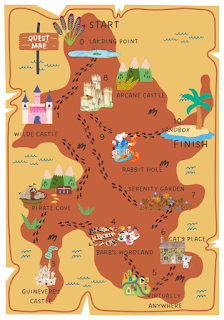
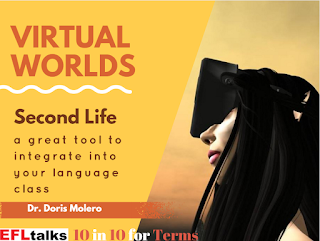

Comments
Post a Comment